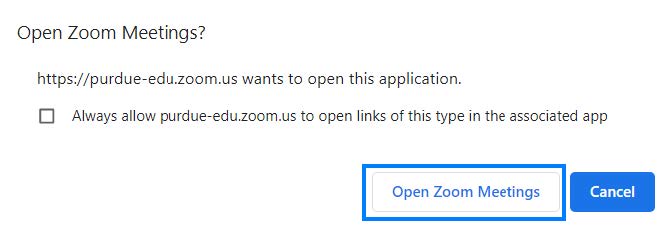Connecting to Drop-in Help Sessions (PWL Only)
Method A
- Login to: https://purdue-edu.zoom.us/ using the Login with BoilerKey option.
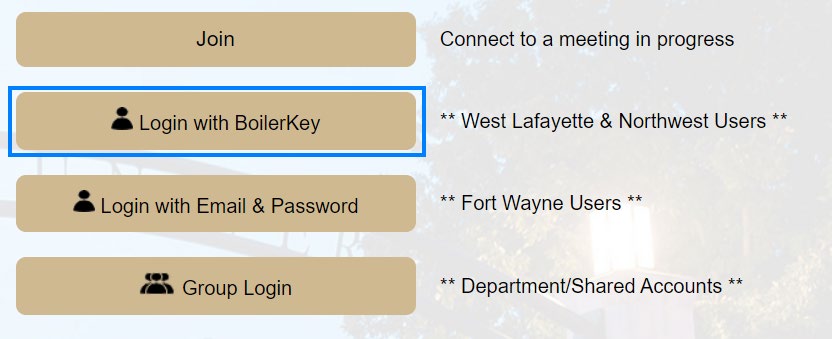
- From the Brightspace Workshops page, click the Zoom link within the Upcoming Brightspace and Instructional Technology Drop-In Sessions section.
- Click Open Zoom Meetings if prompted with a pop-up.
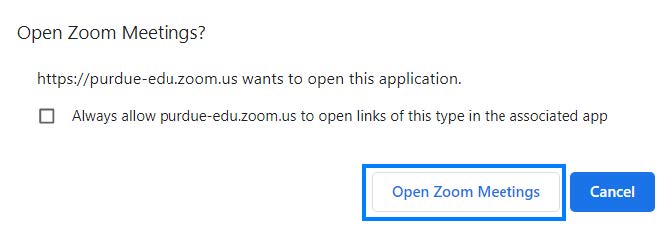
Method B
- Click the Zoom link within the Upcoming Brightspace and Instructional Technology Drop-In Sessions section.
- Click Open Zoom Meetings if prompted with a pop-up.
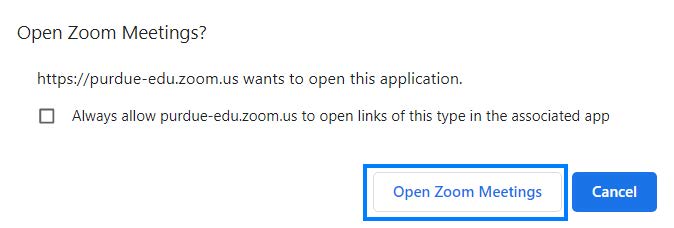
- Click Sign in to Join if prompted.
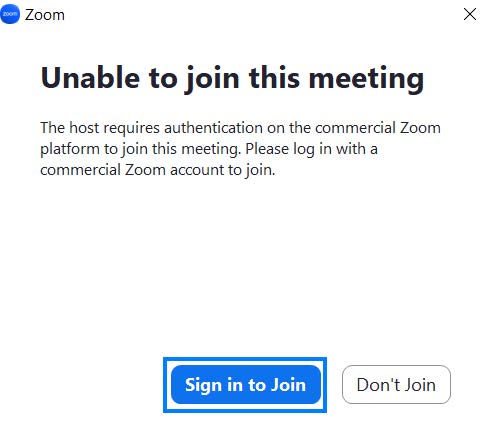
- Click the SSO option when prompted to login.
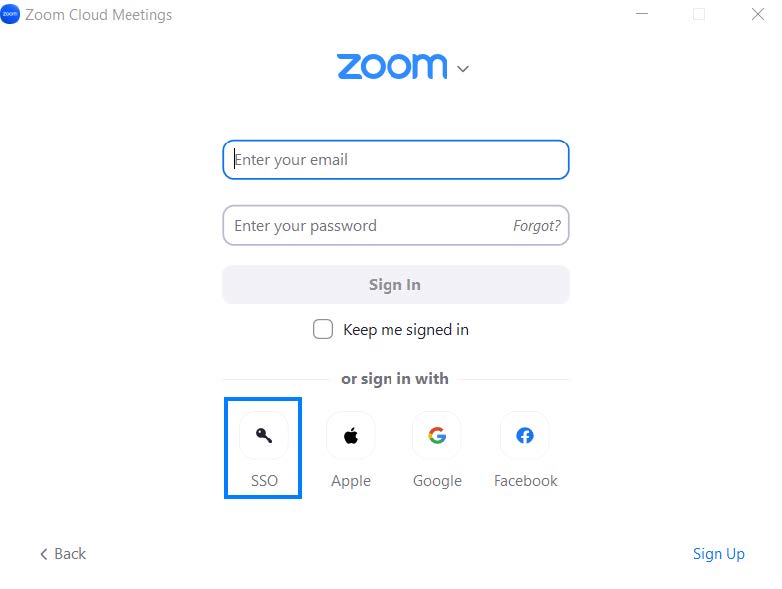
- Enter purdue-edu for the company domain. Then click Continue.
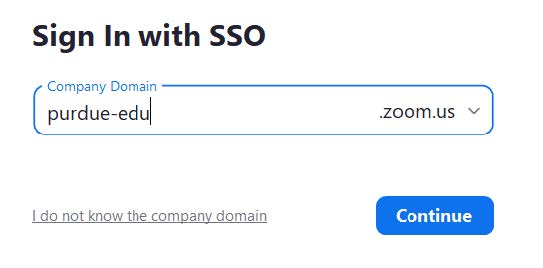
- Enter your BoilerKey credentials if prompted.
- Click Open Zoom Meetings if prompted with a pop-up. Optionally, check the “Always allow...” box to automatically open Zoom meetings in the future.